
Step 1
Draw any shape you like and fill with dark yellow colour like #F1D204.

Step 2
Add layer style with following options:
Drop Shadow
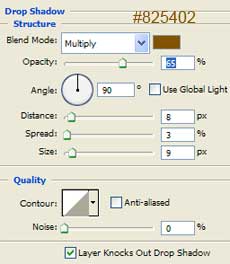
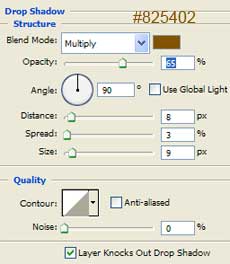
Inner Shadow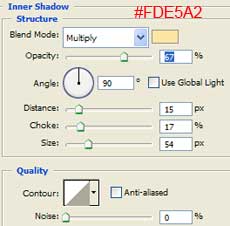
Inner Glow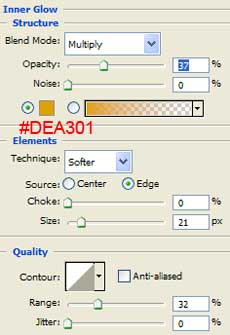
Bevel and Emboss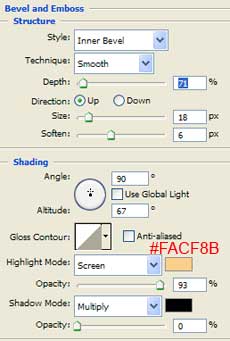
Multiply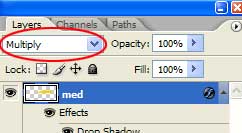

Step 3
Create a new layer.
Set the foreground color to the same yellow as in Step 1 (#F1D204).
In the gradient palette set the fill to Foreground to Transparent.
Load selection of the shape in the first layer (Ctrl+click on the first layer).
On the new layer, click and drag from the bottom of the selection area, and holding down the SHIFT key to hold a straight line, drag to the middle of the shape.
Set the layer mode to Color Dodge and the opacity to 22%.
Set the foreground color to the same yellow as in Step 1 (#F1D204).
In the gradient palette set the fill to Foreground to Transparent.
Load selection of the shape in the first layer (Ctrl+click on the first layer).
On the new layer, click and drag from the bottom of the selection area, and holding down the SHIFT key to hold a straight line, drag to the middle of the shape.
Set the layer mode to Color Dodge and the opacity to 22%.
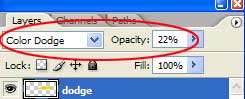
Step 4
If you wish, you can use Burn Tool (Range: Midtones, Exposure: 20%) to darken around edges on the bottom layer.


Step 5
Add a background of your choice.

The finished result:

Applied texture:








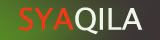





Post a Comment